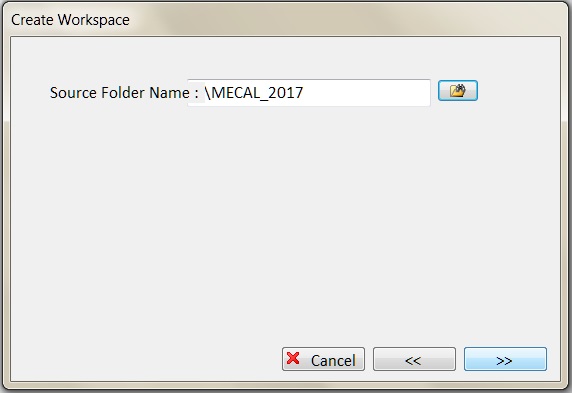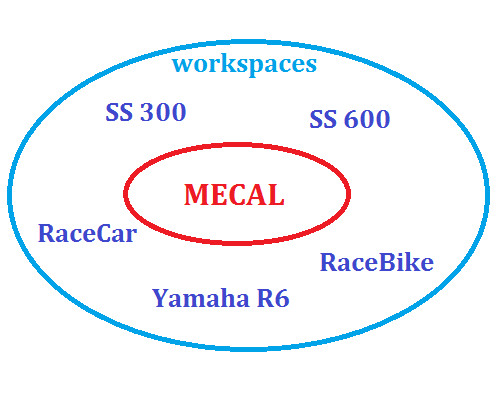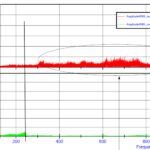This quick reference guide is about installing and using workspaces. Workspaces are a simple way to open or change the ECU software you are working on, for example for switching from SSP 600 to SSP 300.
Once Mecal has been installed and launched for the first time this screen will appear:
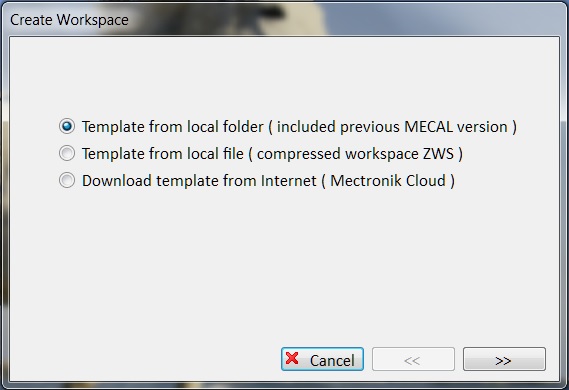
Download template from internet will open a new window with a list of workspaces available on the Mectronik cloud.
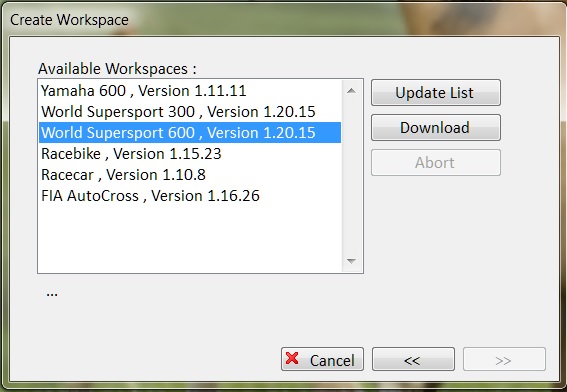
Once the workspace is selected press download. This action will download the *.ZWS file in the default C:/Mecal folder and the next window will appear.
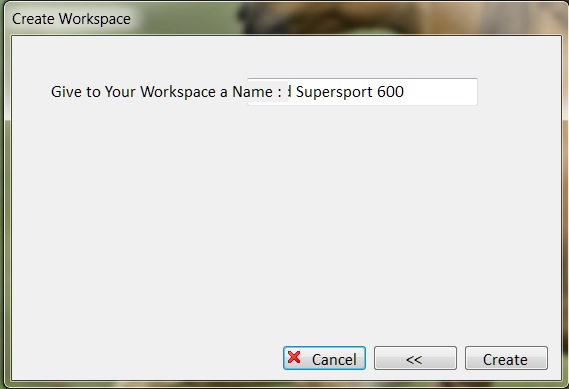
In the mask above you can choose the name of the workspace, then press Create.
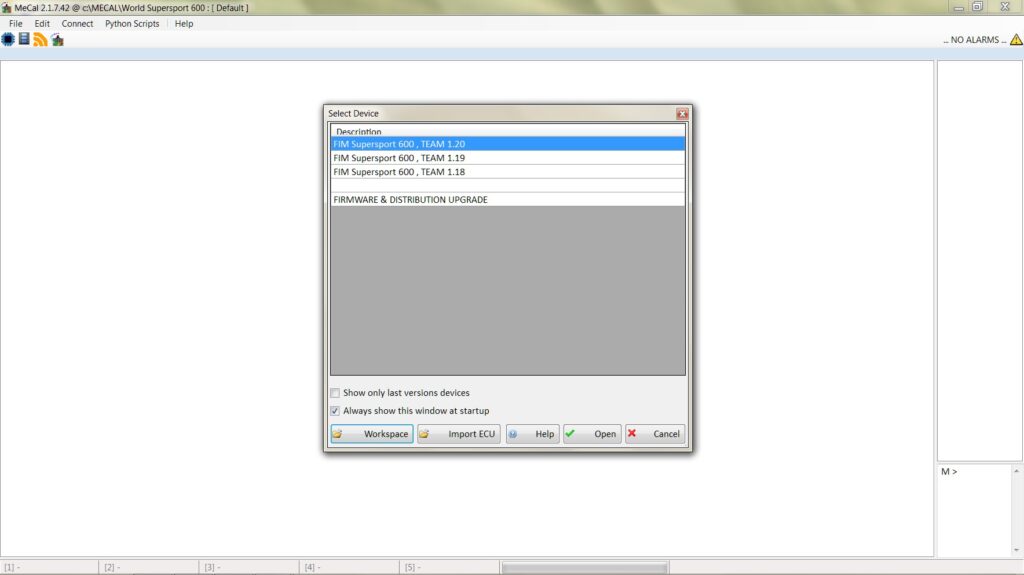
Mecal will start and the Select Device window will appear. You have successfully installed your first workspace.
The Select Device window opens at every Mecal start up. In this window on the lower left there is the Workspace button. Every time the Mecal software starts this button can be used to switch to another workspace (if you have created more than one).
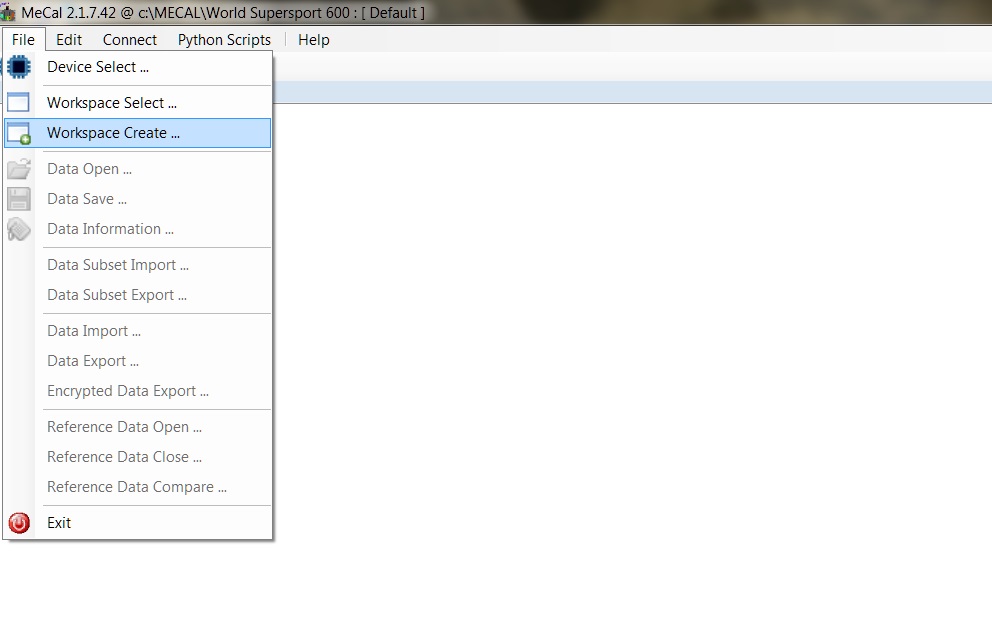
To add another workspace, from the top menu in Mecal choose File, Workspace Create as shown above.
You will be taken to the Create Workspace window as shown at the beginning of this FAQ. If a previous version of Mecal was installed on the computer it is possible to import it’s workspace by selecting Template from a local folder.
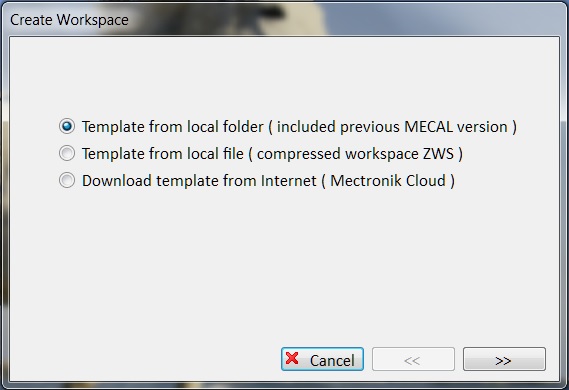
For example C:\MECAL_2017 as show below.